There's a lot of flexibility in how you install an application on Linux. It's partly up to the software's developer to decide how to deliver it to you. In many cases, there's more than one "right" way to install something.
However, when an application is mission-critical, it's important that you get timely and reliable updates. The best way for that to happen is to install software from a central hub. On Red Hat Enterprise Linux (RHEL), that central hub for application installation and maintenance is the dnf (formerly known as yum) package manager.
Using a package manager ensures that every file installed on your system is dutifully recorded in a database, and each package can be updated when a new release is available. RHEL provides two ways to interact with its package manager: the dnf command and the GNOME Software app.
Search software repositories
Applications available on Red Hat's servers are divided into several software repositories. These include the BaseOS, AppStream, Red Hat Linux Builder (previously called CodeReady Linux Builder), and Supplementary repositories.
To see the repositories enabled on your system, use the dnf repolist command along with the --all option. It's a long list, so pipe it through the more pager to scroll through it:
$ sudo dnf repolist --all | more
amq-interconnect-textonly-1-for-middleware-rpms Red Hat A disabled
amq-textonly-1-for-middleware-rpms Red Hat J disabled
ansible-automation-platform-2.2-for-rhel-9-... Red Hat A disabled
ansible-automation-platform-2.2-for-rhel-9-... Red Hat A disabled
ansible-automation-platform-2.2-for-rhel-9-... Red Hat A disabled
codeready-builder-for-rhel-9-x86_64-debug-rpms Red Hat C disabled
codeready-builder-for-rhel-9-x86_64-eus-debug-rpms Red Hat C disabled
codeready-builder-for-rhel-9-x86_64-eus-rpms Red Hat C disabled
codeready-builder-for-rhel-9-x86_64-eus-source... Red Hat C disabled
codeready-builder-for-rhel-9-x86_64-rpms Red Hat C enabled
codeready-builder-for-rhel-9-x86_64-source-rpms Red Hat C disabled
[...]
To enable a repository, use the dnf config-manager subcommand with the --enable option and the name of the repository as listed. For instance, to enable the rhel-9-for-x86_64-supplementary-rpms repository:
$ sudo dnf config-manager --enable rhel-9-for-x86_64-supplementary-rpms
Updating Subscription Management repositories.
[ Download a free Bash shell scripting cheat sheet. ]
Find software to install
If you know what application you want to install, you can verify that it's in the repository by searching for its name or even just part of its name:
$ sudo dnf search toolbox
Updating Subscription Management repositories.
==== Name Exactly Matched: toolbox ===========
toolbox.x86_64 : Tool for containerized command line environments on Linux
Install software from a remote repository
To install an application, use the install subcommand:
$ sudo dnf install toolbox
Install from a local filesystem
Sometimes you might need to install software that's been developed in-house or that's sent to you from a vendor or trusted developer. As long as an application is packaged in the RPM format, you can install it using dnf. As with software installed from a remote repository, using dnf records every file installed along with a package, so it can accurately update or remove those files later.
There's no special command to install a local RPM file. It's essentially the same as installing from a repository, except that you must provide the path to the RPM file:
$ sudo dnf install ~/Downloads/example-1.0.0_1.rpm
If there are any requirements for this RPM available from a remote repository, dnf installs them before installing the package.
Browse GNOME Software
Instead of installing everything in a terminal, you can browse for desktop and graphical applications with the GNOME Software application. By default, GNOME Software displays only applications available from the BaseOS and AppStream repositories. You can view all available repositories with the Software repositories menu selection in the top-right corner of the browser.
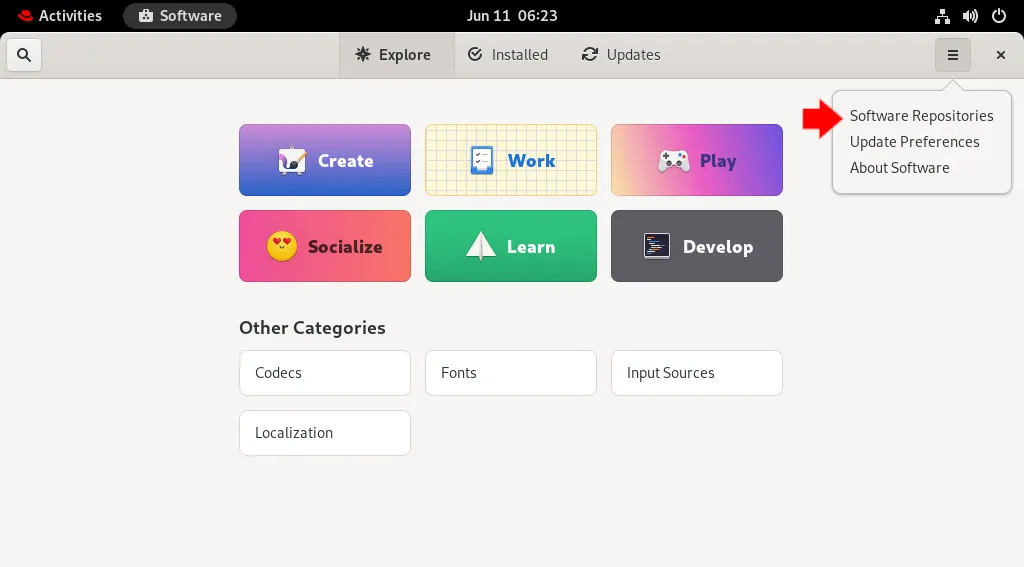
Software is sparsely populated at first, even with several additional RPM repositories enabled. But you can add desktop-focused repositories (using a package format called Flatpak) to provide your workstation users a wealth of GUI application choices. First, open a browser and navigate to Flatpak.org and follow steps 2 and 3: Install the Flathub repository file and Restart.
After adding the Flathub repository, your application selection options go from a few dozen to hundreds.
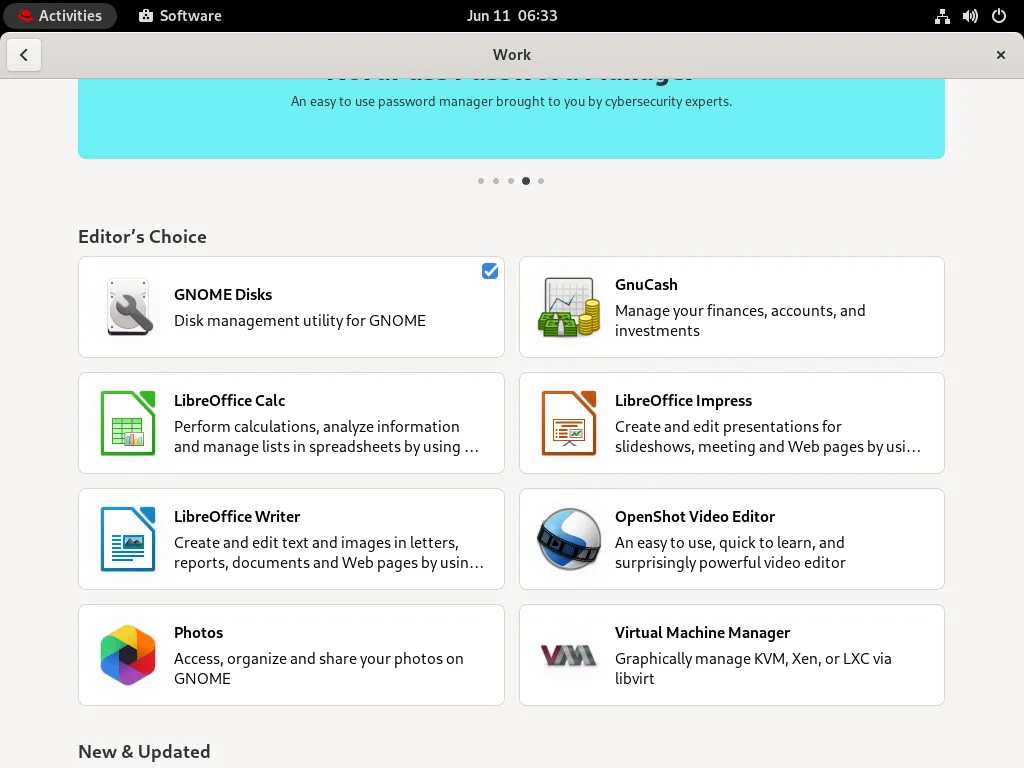
Updating software
One advantage of managing software with a set of central tools like dnf and GNOME Software is that updates are also centralized. You can update all installed applications:
$ sudo dnf update
Alternatively, you can update just one application:
$ sudo dnf update nginx
Similarly, GNOME Software alerts you to available updates, so you can update all applications or a subset of them with just a few clicks.
Applications on Linux
Application management is arguably one of the most innovative features of Linux. Modern "app stores" wouldn't exist without the example of package manager commands like dnf (and yum and rpm before it.)
Put micromanaging applications behind you, and embrace a smart system design that empowers you to keep your computers updated, healthy, and fully prepared for any productivity challenge.
저자 소개
Seth Kenlon is a Linux geek, open source enthusiast, free culture advocate, and tabletop gamer. Between gigs in the film industry and the tech industry (not necessarily exclusive of one another), he likes to design games and hack on code (also not necessarily exclusive of one another).
채널별 검색
오토메이션
기술, 팀, 인프라를 위한 IT 자동화 최신 동향
인공지능
고객이 어디서나 AI 워크로드를 실행할 수 있도록 지원하는 플랫폼 업데이트
오픈 하이브리드 클라우드
하이브리드 클라우드로 더욱 유연한 미래를 구축하는 방법을 알아보세요
보안
환경과 기술 전반에 걸쳐 리스크를 감소하는 방법에 대한 최신 정보
엣지 컴퓨팅
엣지에서의 운영을 단순화하는 플랫폼 업데이트
인프라
세계적으로 인정받은 기업용 Linux 플랫폼에 대한 최신 정보
애플리케이션
복잡한 애플리케이션에 대한 솔루션 더 보기
가상화
온프레미스와 클라우드 환경에서 워크로드를 유연하게 운영하기 위한 엔터프라이즈 가상화의 미래
